Momitalk Admin Portal User Guide
This guide section explains how to set up, access, and use the Admin Portal. Here, you can view the history of scanned barcodes, hide content from clients, and check if your Momitalk device is online and active.
Admin Portal User Guide
This guide provides instructions for setting up, accessing, and using the Admin Portal. Within the portal, you can:
- View the history of all barcodes scanned at your location.
- Hide content from client view as needed.
- Confirm if your Momitalk device is online and active.
Accessing the Admin Portal
To access the Admin Portal, use the following credentials:
- URL: https://admin.momitalk.com
- ID & PIN: Provided via separate email.

Upon logging in, you'll be directed to your dashboard.
Dashboard Overview
The dashboard offers a comprehensive overview of patient statistics and exam room usage for ultrasound and spa services, allowing you to monitor trends and utilization for a selected month.
-
Top Menu Bar

- Ultrasound Sessions: View previous recordings and images linked to each barcode scanned.
- Momibox: Check the status of your active Momitalk Box and verify if it's online.
-
Statistics Overview

- Total Patients: The cumulative number of patients in the system.
- This Month's Total Patients: Patients recorded in the selected month.
- This Month's New Patients: New patients added during the selected month.
- This Month's Total Videos: Number of ultrasound videos recorded for the month.
-
Monthly Patient/BabyView AI Count Chart


- A bar and line chart displays the number of patients over the months.
- Red Line: Represents "New Patients."
- Teal Bar: Represents "Total Patients."
-
Exam Rooms Section

- Provides an overview of ultrasound exam room usage, including the number of barcodes used and ultrasound sessions conducted.
Managing Ultrasound Sessions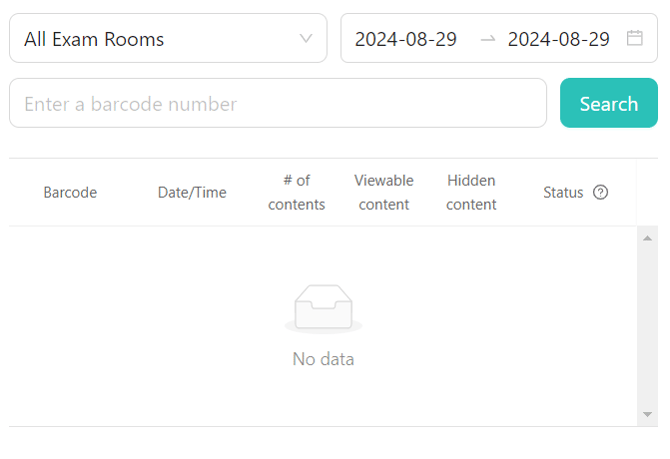
The Ultrasound Sessions section helps manage and view details of sessions across exam rooms, including:
- Filters and Search Options: Use the Exam Room Filter, Date Range Selector, and Barcode Search Field to refine your search.
- Data Table: Displays details such as Barcode, Date/Time, Number of Contents, Viewable Content, Hidden Content, and Status.
Note: When doing a barcode search, if the ultrasound session on this barcode is from a previous date then you will want to "clear" the date filter and then search. By default it will only show ultrasounds from that barcode from the date selected in the filter if not cleared. Clearing it will reveal all ultrasounds under that barcode regardless on the date it was recorded.
Hiding/Unhiding Ultrasound Sessions

- When in the ultrasound session section, you can hide/unhide a video/image by clicking on the colored eye icon above the video/image you want to hide/unhide.
- If the eye is green the photo/video is currently visible
- if the eye is red the photo/video is currently hidden
- Click on the eye to change it to the setting you prefer, once the settings are to your liking you will need to hit the save button at the bottom.
- To save, enter the requested in info in the confirmation popup and then hit save (as shown below)

Important: If you are trying to do a gender reveal we highly recommend hiding the images/video first before giving the client their barcode so that the photos don't load on the app before being hidden.
Remember to hit save and double check you revisions!
Monitoring the Momibox
The Momibox section lets you check if the Momitalk MiniPC is online and visible:
- Room Name: Location of the MiniPC.
- Last Online: Timestamp of when the MiniPC was last online.
- Status: Indicates if the device is currently online or offline.
Accuracy of what the Momitalk see's and what is reflected on this page depends on the speed of your internet connection and the last time the page was refreshed, this is not a live view!
BabyView AI
- To access BabyView AI you can click on the link on the top of the admin page
- AI Image list is also apart of this feature
Please Read: To learn more about this feature and how to use it please check the article here - BabyView AI User Guide
Navigate to the Knowledgebase (support articles)

- The knowledgebase can be located on the top right corner with a link titled "Help Center".
- When clicked it will open up a new window with our knowledge base ready to be explored.
- Feel free to check on some great how too articles and other helpful guides.
By following these steps, you can efficiently manage and utilize the Admin Portal to monitor and optimize your operations.

